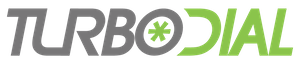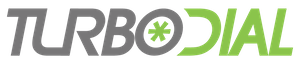Provide your Contact and Keap Details
Connect to Twilio
Use your existing Twilio account, or sign up for one now.
You will operate turboDial directly in your Twilio account you provide below.
If you do not have a Twilio account you may create one at
https://www.twilio.com/try-twilio and then upgrade the Twilio Free Trial to a paid account by installing a credit card.
Find your Twilio account credentials in your Twilio Console. Install those credentials in the fields below then click the "Connect to Twilio" button.
If your existing Twilio account is a "Free" account you must upgrade it by installing a credit card.
Install the "turboDial Linker" Extension In Your Browser
turboDial supports the Firefox and Chrome browsers.
1. Your turboDial Encrypted Key
When you first install the extension you need to enter a special encrypted key. Copy this key to your clipboard so it is available to paste into the field when you're asked for it:
2. Install the Extension
Your next step is to install the "turboDial Linker" extension.
If you're using Firefox then click the following link for the extension download site:
turboDial Linker Extension for Firefox
Clicking that link begins the installation of the extension. Click the "Add to Firefox" button and be sure to click "Allow" if Firefox asks for additional permission.
If you're using Chrome then click the following link for the extension download site:
turboDial Linker Extension for Chrome
That link takes you to the Chrome Webstore where the extension is installed. Click the "Add to Chrome" button and be sure to click "Allow" if Chrome asks for additional permission.
3. Activate the Extension
Now follow these steps to complete setup for the extension in Keap:
-
Sign in to your Keap account. Or, if you are already signed in then go to any page in your Keap account and reload the browser.
-
Click the green turboDial button that appears in the top menu bar. If the button doesn't appear in the top menu then look for it on any Keap Contact Record, next to the Contact name.
-
Paste your turboDial encrypted key (from Step 1 above) into the window that appears and click submit. Wait for your Keap browser window to be reloaded.
4. Launch turboDial!
You should see the green turboDial button on your Contact Listings and Contact Records in Keap. You'll also see it in the same place for Opportunities.
When you click that button turboDial will launch! Sign in using the Keap ID email address you provided to us and click the link to set a new password. Once signed in be sure to validate a Caller ID number as the very first thing you do in turboDial.
Now click Next to complete your signup!
Success with turboDial
Training Resources
Be sure to review the training resources available at
http://support.turbodial.biz.
Subscribing
Your trial will continue for 2 weeks. Be sure to convert your trial into a subscription before your trial expires, or sooner if you need to authorize additional Users or acquire optional add-ons. You can use this link to start your subscription:
You'll also receive that link in an email.
Once you subscribe you can authorize additional Users into your turboDial account and you can upgrade turboDial with the available optional features.
Important Emails
You should have received three emails:
-
Your turboDial management account details - review that email now.
-
Your browser setup instructions - keep that email for the next time you need to install the turboDial Linker extension into a browser. You can also forward it to other people when you add authorized Users in your turboDial account (requires a subscription).
-
Your turboDial subscription link. Save that email to use the included link to order a paid subscription to turboDial.
If you don't find those emails within a few minutes please look for them in all of your spam/junk folders.
That's it - time to launch and login to turboDial!
6
7